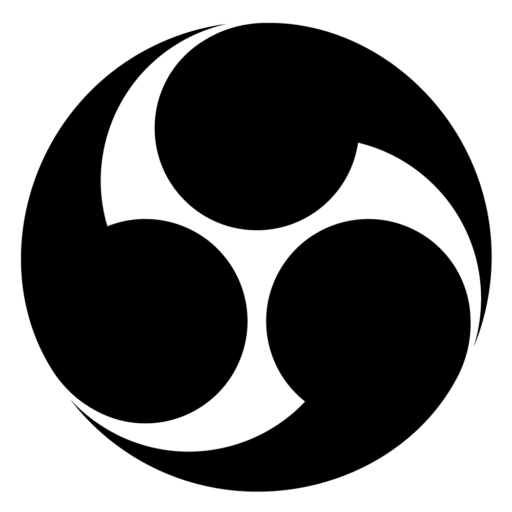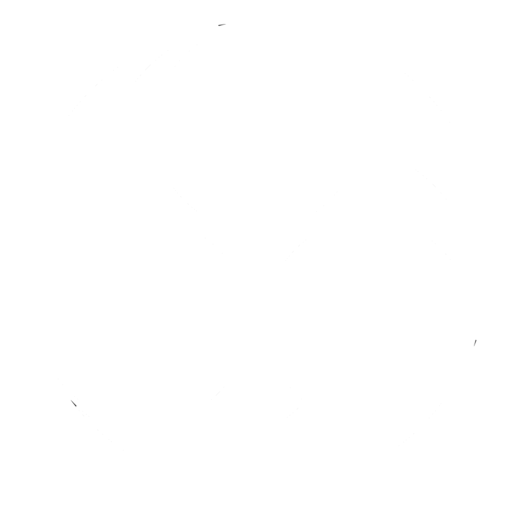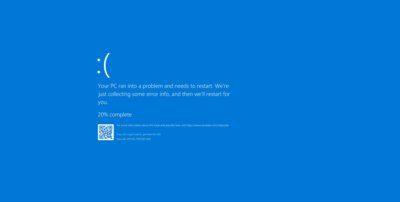Managing disk space is crucial for maintaining a smooth-running computer. One area where you can free up some space is the SoftwareDistribution Download folder. This folder stores Windows update files, and sometimes, these files can become corrupted or take up unnecessary space. Follow these simple steps to clear the SoftwareDistribution Download folder.
Step-by-Step Guide
Step 1: Open File Explorer
First, you need to open File Explorer. You can do this by clicking on the File Explorer icon on your taskbar or pressing the Windows key + E on your keyboard.
Step 2: Navigate to the SoftwareDistribution Download Folder
In the address bar of File Explorer, copy and paste the following path:
C:\WINDOWS\SoftwareDistribution\DownloadPress Enter to navigate to this folder. This path takes you directly to the Download folder within SoftwareDistribution, where Windows stores update files.
Step 3: Select All Files
Once you are in the Download folder, you need to select all the files. You can do this quickly by pressing the Ctrl + A keys on your keyboard. This command will highlight all the files within the folder.
Step 4: Delete the Files
With all the files selected, press the Delete key on your keyboard. A confirmation dialog may appear, asking if you are sure you want to delete these files. Confirm the action, and Windows will move the files to the Recycle Bin.
Conclusion
By following these steps, you can clear the SoftwareDistribution Download folder and free up some disk space on your computer. This process can also help resolve issues with Windows Update if files become corrupted. Remember to empty your Recycle Bin afterward to permanently remove these files from your system.