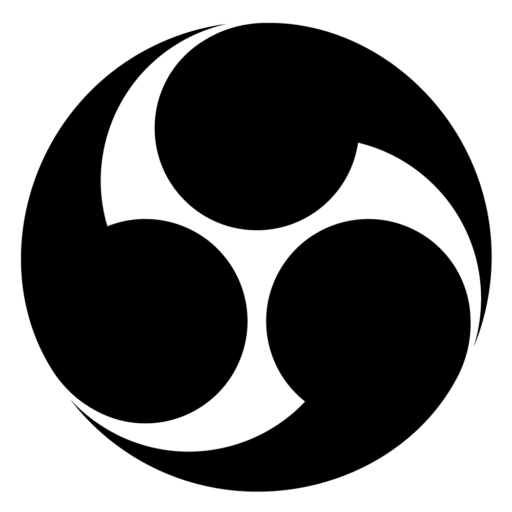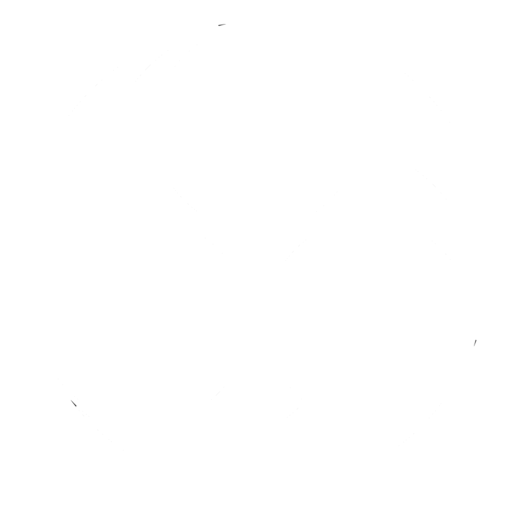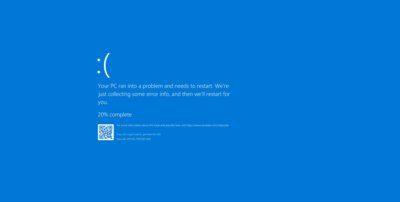1. Common Operating System Issues
Operating system (OS) issues are a common occurrence for Windows users. Below are some frequent problems and their solutions:
- File Deletion Error: If a file or folder is in use by another program, close the program and try deleting again.
- Program Uninstallation Issues: Manually delete the program folder if the default uninstaller fails.
- Blue Screen of Death (BSOD): Update all hardware drivers or consider reinstalling Windows if the issue persists.
- File Extensions Not Visible: Go to Folder Options in the Control Panel, select the View tab, and uncheck “Hide extensions for known file types.”
- OS Not Found: Remove any external drives and media from the drives.
- Windows Hangs During Boot: Boot into Safe Mode by pressing F8 during startup. If this resolves the issue, reinstall all hardware drivers.
- Activation and Counterfeit Software Warnings: Register Windows with Microsoft via phone or internet.
- Automatic Reboots for Updates: Change Windows Update settings to “Download updates but let me choose whether to install them.”
- Activation Error Code 0xC004F061: Contact Microsoft customer service for assistance.
- High RAM Usage: Terminate memory-intensive programs via the Windows Task Manager.
For more on the history and evolution of the infamous BSOD, watch The History of the BSOD.
2. Troubleshooting Applications
Application issues often follow a common pattern, making troubleshooting more manageable. Here are some guidelines for addressing typical problems:
- Shortcut Malfunction: Edit the properties of the shortcut to correct issues.
- Installation Issues: Ensure the user has the necessary permissions.
- Windows Compatibility: Configure Compatibility Mode for the application.
- Permissions: Some applications require administrative privileges to run.
- Error Reporting: Adjust settings in Control Panel > System and Security > Action Center > Change Action Center settings.
- Service Fails to Start: Use the Event Viewer to identify and address service startup issues.
3. Troubleshooting Windows Boot Process
Understanding the boot process can help diagnose and resolve boot issues:
- POST (Power-On Self-Test): The BIOS loads, and the system hardware is identified and tested.
- Bootloader Stage: The system locates the active partition and operating system files.
- Operating System Startup: The OS configures system devices and loads necessary files.
- Login and User Configuration: The system waits for user login after configuring devices.
4. Troubleshooting Windows Recovery
When boot issues persist, Windows Recovery tools can be utilized:
- System Restore: Access via Start > All Programs > Accessories > System Tools > System Restore.
- Startup Repair: Use the repair process included in Windows setup.
- Recovery Console: Utilize command-line utility commands to display information and make changes.
- Emergency Repair Disk (ERD) and Automated System Recovery (ASR): Use ERD/ASR for system restoration.
- Recovery Disc/Partition: Restore the system to its original state using the recovery disc provided at purchase.
This guide provides a structured approach to troubleshooting common Windows issues, ensuring you are well-prepared to handle a variety of technical challenges.